
BuddyGroups Tutorial 3: Online, WIFI
1a. Connecting to a Peer:
Once you select “Online,” a list will appear showing all other WIFI clients on the local area network (LAN). If you do not see any names listed (and expect others to be online), please make sure you are connected to the same WIFI network as your peer.
Tap on the name of the user you wish to connect to. Buddy Groups will send an electronic invitation to the peer device. You will be notified if the peer accepts or declines the invitation.
1b. Accepting an Invitation:
If you are Online, another peer may also invite you to trade information. If this happens, you will see a pop-up that will ask you whether you want to accept or decline the invitation.
2a. Connection Established:
If the WIFI connection has been accepted, both devices will transition to the “Trade” screen (shown below):
2b. Connection Refused:
If the peer declines your invitation or something goes wrong with the wireless connection, Buddy Groups will notify you of the error and bring you back to the connection options page, where you may try again.
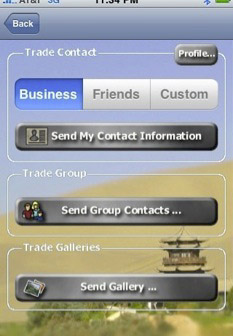
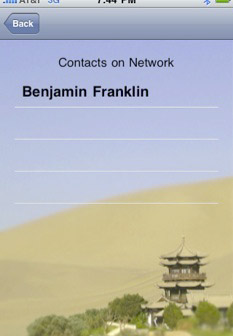
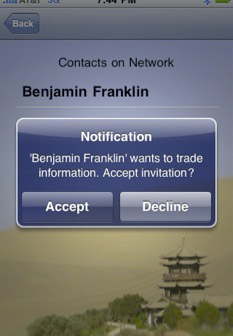
-
3.Trade Contact Information or Images
If connection has been established, you are now ready to trade contact information or images.

